Managing Teams Meetings
Multi-party conference meetings based on the Teams server (remote conference) can be calendered and initiated from the phone.
|
➢
|
To manage conference meetings: |
|
1.
|
In the phone's home screen, select Calendar.
|
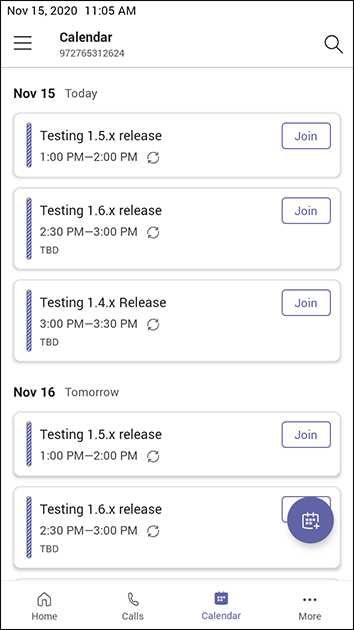
|
2.
|
Touch the  icon. icon.
|
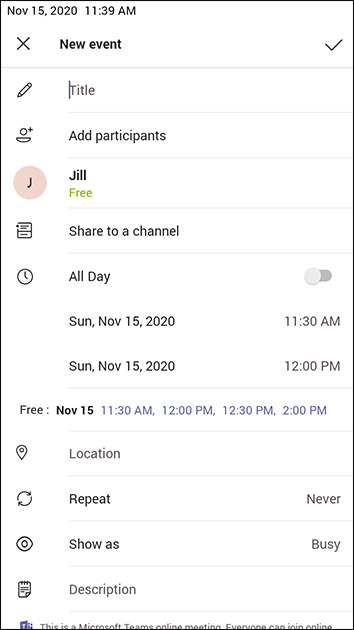
|
3.
|
In the 'New event' screen, touch the 'Title' field and then use the virtual keyboard that launches to enter a title for the meeting.
|
|
4.
|
Touch the 'Add participants' field. |
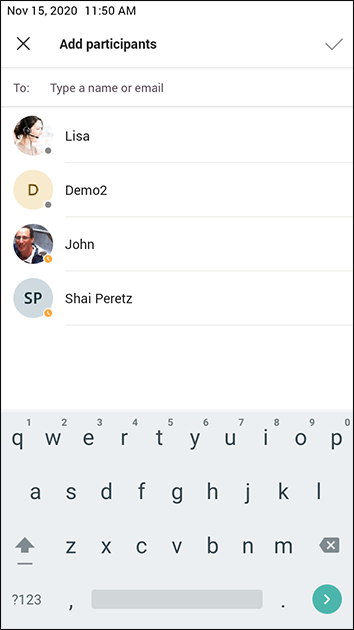
|
5.
|
In the 'Add participants' field, touch the 'To:' field and input the first digit in the name of a participant to add; the names of the employees listed in the Corporate Directory is displayed. |
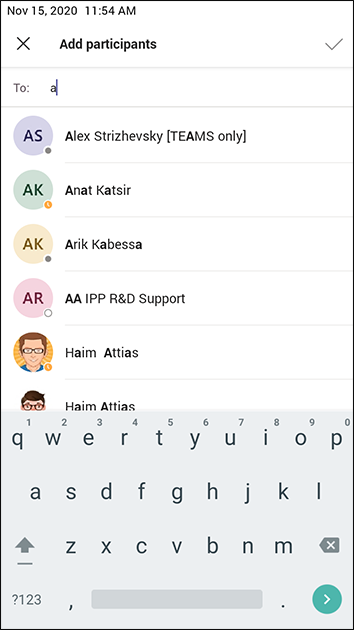
|
6.
|
Touch an entry in the list and then touch  ; the participant is added to the meeting. ; the participant is added to the meeting. |
|
7.
|
Define 'Share to a channel', date, date and time, 'Location', 'Show as' and provide a 'Description' of the meeting to facilitate effective management later. |
|
8.
|
Touch the  icon; the meeting is calendarized. icon; the meeting is calendarized. |
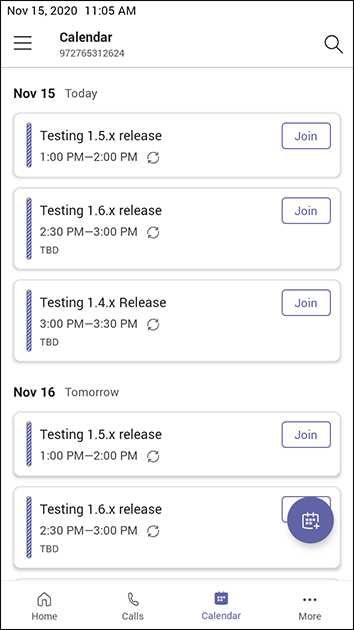
 icon.
icon.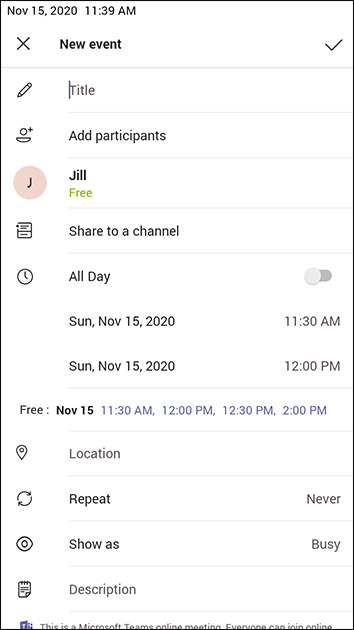
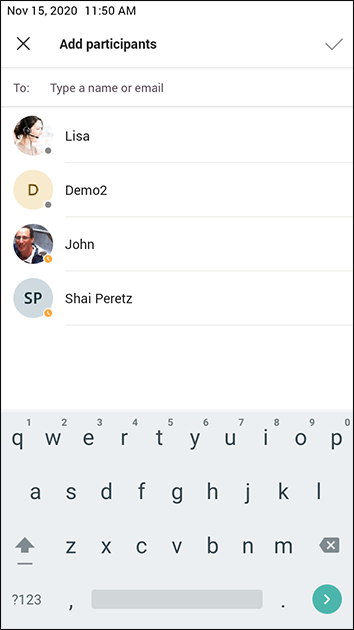
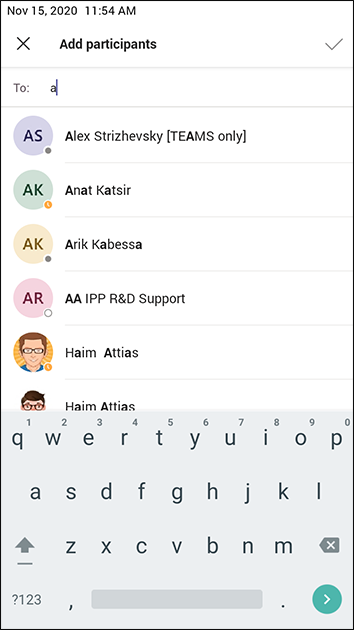
 ; the participant is added to the meeting.
; the participant is added to the meeting. icon; the meeting is calendarized.
icon; the meeting is calendarized.